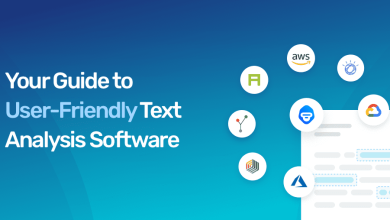Exchange Cutover Migration – Everything About Migration Task
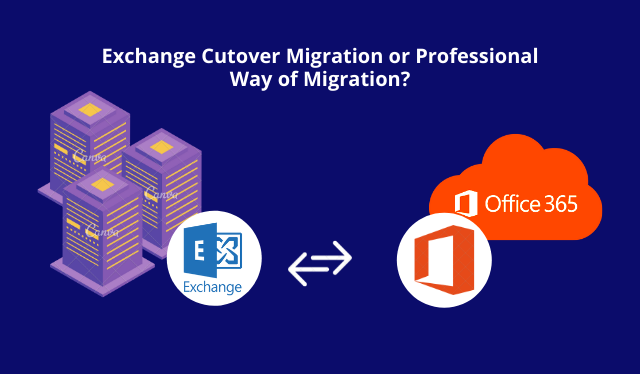
This article consists of the steps of Exchange Cutover migration and an alternative for the same migration procedure. Stick till the end of the article to learn all the advantages & disadvantages of both methods.
The reasons for this migration procedure typically consist of the growth of an organization. Since keeping the data on-premise becomes a hardship, moving to the cloud is what users prefer doing nowadays.
Because a ton of data is involved in the migration procedure, it is always a suggestion to perform the operation in a more secure way.
With this Exchange to Office 365 cutover migration task, it becomes a complex procedure due to all the technical expertise it requires.
There are so many methods for this type of migration that allow you to transfer the entire mailbox data to Microsoft 365.
However, most of the methods require technical knowledge which not every user has. So, we have got another solution for you to learn and perform the operation with.
How Can One Perform Exchange Cutover Migration?
The cutover migration method is the easiest of all the manual methods for moving the mailboxes from the Exchange Server.
Using this method, you can move all the mailboxes at once, but the number & the size of these mailboxes are relatively smaller during the Cutover Migration.
The steps for this migration method are:
- First, you need to create a security group in your Microsoft 365 account for new mailboxes.
- Make sure you have your existing system’s servers connected with Office 365.
- Exchange to Office 365 cutover migration requires you to move the items to Office 365 after connecting the servers.
- Then, get your incoming mails re-routed by changing the DNS records.
- Finally, complete the migration & confirm it.
This method can migrate less than 2,000 mailboxes on Exchange Server versions 2010 and later. Microsoft suggests that organizations migrate around 150 mailboxes using this method.
Must Read: How to export Office 365 to PST? Read to Know the Guide!
Disadvantages of Manually Migrating Data from Exchange Server
Using this method can be an easy task for those who have the right technicalities for migration or have been through Exchange Cutover migration or such manual methods before.
- This procedure is less flexible in comparison while moving objects & mailboxes selectively.
- Manual configuration is required on separate desktops extensively.
- There is no Active Directory synchronization between Office 365 and the On-Premises servers.
- The method is complex and consumes a lot of time during the migration.
- It is a really lengthy procedure that consists of difficult steps. If even a single step is missed, users will have to perform the entire procedure again.
How to Overcome the Exchange to Office 365 Cutover Migration Limitations?
Another way of migrating the mailbox data to Office 365 is Exchange On-Premise Mailbox to Office 365 Migration Tool.
This tool is built with advanced mechanisms to create an export of the entire mailbox without any failure.
Follow the steps:
- Run the software on the local machine and choose Exchange as Source & Office 365 as Destination in the Setup

- Go to the Workload Selection section to mark the categories you want to migrate using the alternate to Exchange Cutover migration. Mark the Date-filter for selective data transfer by setting the dates “from” and “to”.

- Then, in the Source Window, enter the details for Exchange Server. Hit the Validate button to assign the permissions and click on the Next

- Move to the Destination Window and enter the admin credentials for Office 365. Make sure to Validate your accounts and click on the Next

- Choose the Fetch Users or Import Users option to insert User IDs.
- Set the priorities for Exchange to Office 365 Cutover migration and Validate the users. Click on Start Migration to begin.
After the migration procedure, you can access all your data in your Office 365 account.
There are three options to run the migration procedure again i.e.:
- Retry Failed Items: Run the migration for failed or skipped items in the previous procedure.
- Re-Run Full Migration: Run the entire migration procedure again after the first process.
- Delta Migration: This feature allows you to migrate only the newly received files from the mailbox after migrating for the first time. Doing so will also avoid the creation of duplicate items.
Conclusion
The Exchange Cutover Migration procedure is a difficult procedure to perform if the users do not have the right amount of technical expertise. There is always a requirement for technical assistance when it comes to migrating data from on-premise to cloud.
Using the cutover migration, organizations can only move a few mailboxes with a painful procedure and in a really long time. On the other hand, the software is a much easier solution for migration.
Also Read: Explore Office 365 Migration Best Practices that You should Follow