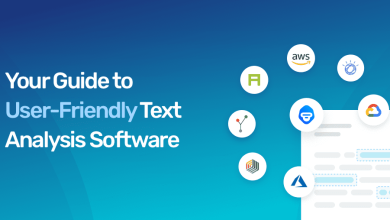Summary: You’ve come to the right place if you’re planning to stop using Outlook or if you have some important emails in old PST files that you’d like to transfer into your preferred Gmail client. In this article we are going to cover the best methods to export Outlook emails to Gmail. So, stay connected with us to know the exact procedure.
Gmail users adore it because of its ability to access it from anywhere and its more secure environment. You may export Outlook emails to Gmail account utilizing a OST to Gmail which is considered as a best method to easily import outlook emails to Gmail. We’ll go over each one individually.
Method 1. Import MS Outlook Emails to Gmail Using a Manual Method
This manual technique consists transferring desired PST emails from a PST file to the Outlook application (assuming we have a separate PST file), creating a Gmail account in Microsoft Outlook using IMAP, and then transferring PST emails to the Gmail folder.
Pre-requirements:
- The Microsoft Outlook application must be installed on the user’s PC.
- The Gmail account’s login credentials.
- The Gmail account must have IMAP enabled.
- Settings: Users can go to the Settings area of their Gmail account after logging in.
- Under the IMAP access section of the Forwarding and POP/IMAP tab, select the Enable IMAP option. Finally, save this change by clicking Save Changes.
Procedure:
Follow the steps below to manually import MS Outlook emails into Gmail.
- Open the Microsoft Outlook program.
- Import the PST file into Outlook.
- After that, the Import and Export wizard will appear. Click Next when you select “Import from another programme or file”.
- Then choose Outlook Data File (.pst).
- You can also add the PST file to the Outlook application by accessing it from the system location.
- You now know where the PST emails are stored in Outlook, as well as the name of the folder.
- In Outlook, go to File and select Add Account from the drop-down box.
- Select the IMAP option.
- Click the Connect option after entering your Gmail account email address.
- Click the Sign in option after entering your Gmail account password.
- Gmail will be successfully added to your account. Locate and expand the email address on the left panel. All of the folders are accessible to you.
- Create a folder by right-clicking on any Gmail mailbox folder and selecting Create Folder. Give this folder any name you choose and then click OK.
- Now, navigate to the inbox of your imported PST file (or any other folder you like). You can use the Ctrl+A option to pick some or all of the emails. You may either right-click and select copy or select the folder (if you’re selecting all emails) and select Copy Folder.
- Then select the newly created folder beneath the Gmail account and click OK.
- The import process will begin, and you will be able to see everything unfold in real time.
- Depending on the number of emails sent, the process will be completed.
Drawbacks of Manual Method:
The preceding manual solutions necessitate time and technical knowledge with the Gmail and Outlook interfaces.
Furthermore, it does not permit transferring data from several PST files in order to import massive amounts of data.
The procedure is complicated and must be handled with caution.
Method 2. Quick way to Export Outlook emails to Gmail – Professional Approach
As a result, we’ve created OST to Gmail tool to easily export OST to Gmail. This program eliminates all of the drawbacks of the manual approach by transferring both healthy OST files directly to Gmail and other IMAP Mail Servers. It allows for unlimited data migration and includes sophisticated filters for selective import.
This tool is capable of exporting multiple outlook accounts to Gmail in one go. Users can also convert OST file to any other email client. You may convert, repair, and migrate Outlook OST data to PST, PDF, EML, MGS, MBOX, Gmail, Yahoo, Windows Live Mail, Office 365, and more formats using this software.
Conclusion
Users can choose to import MS Outlook emails to Gmail using either a manual technique or a professional tool. The manual process, on the other hand, has drawbacks such as complex stages, single OST addition, and so on. However, a professional program should be used for easy and secure unlimited OST import.
To read more such articles: Visit here