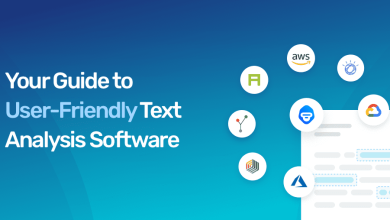How to Transfer Outlook Contacts to iPhone
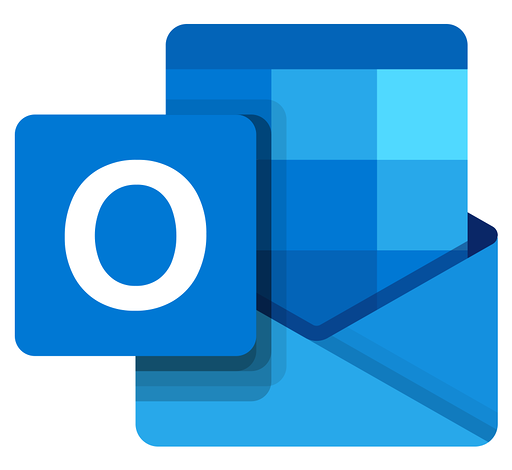
Summary: Sometimes, users want to transfer Outlook contacts to iPhone for easy use. Synchronization of Outlook contacts to iPhone keeps your contacts up to date. So, in this article, we are providing you a detailed and step by step guide to your request.
In this informative article, we are going to tell you the full step by step guide to do the process.
First, we will discuss the manual method and then automated solution to resolve the issue.
Manual Methods to Import Contacts from Outlook to iPhone?
There are multiple manual ways through which users can add contacts from Outlook PST to iPhone. Before using manual methods, users have their iCloud credentials for completing the process. Let’s discuss this one by one:
Important Note: Users are instructed to take backup of your outlook PST file and before synchronization make sure the iCloud control panel for windows has been installed.
Method 1
Sync Outlook Contacts to iPhone via iCloud
- Start iCloud and enter your id and password.
- Copy the Outlook.pst file to iCloud and set icloud.pst as default.
- Check contacts with Outlook and hit ‘Apply’.
- To the iPhone screen Go to Setting > iCloud, sign in to your account then turn on contacts for enabling syncing contacts.
Method 2
Transfer Outlook Contacts to iPhone via iTunes
To make this work, iCloud must be disabled.
- Plug iPhone to your computer and start iTunes.
- Go to device entry, choose icon for your device.
- In the left panel, hit on the Info tab.
- Choose items for syncing then choose or Sync with contacts > Outlook.
- Hit Apply to complete the process.
Method 3
Sync Outlook Contacts to iPhone through Exchange
- For using Exchange, first set up your Outlook account
- Then, go to Setting > Mail, Contacts, Calendars. If you are setting up for the first time, Choose Exchange or you can also select Add Account > Exchange.
- Enter your credentials
- iPhone will contact the exchange server
- Now, enter the address of the server
- From the given option, select Emails, Contacts, Calendars, Notes which you want to sync with your outlook account.
How Do I Import Contacts from Outlook to iPhone
In the following section, we are going to explain the steps to import PST contacts to iPhone by an automated approach PST Export Tool.
Download Now
Purchase Now
Any professional as well as non technical users can easily use this utility due to its simple interface. It has the capability to protect sensitive data from any outsider threat.
It is the most trusted and reliable utility by which users can easily do the conversion. This smart application is developed by advanced technology.
Steps to Transfer Outlook Contacts to iPhone via VCF
- Install and run the tool. Choose files and folders to add the contacts.
- Check the folder provided in the software panel to start the conversion.
- Click the Export icon and choose vCard as the file saving option.
- Browse for the desired location to save the exported file.
- Click the Export button to start the procedure.
When the procedure is complete, the destination of the VCF file will automatically open by the tool for the users. Now, you just need to import the resultant vCard file to the iPhone.
How to Import VCF Contact to iPhone
- Enable Contacts option of iCloud, go to the setting > iCloud > Contact, press the merge tab to add contact to your phone
- Sign into your icloud account and enter your credentials. Choose the option Import vcard
- Upload vCard file containing PST contacts. Tap Open to add contacts to iCloud
In this way, you can easily import contacts from Outlook to iPhone
Features of this tool:
- Batch conversion of PST files: This application can add and transfer multiple PST files at one time without losing your important data.
- Advance scan: PST files that are highly corrupted and damaged can be fixed and converted to the desired format by this tool.
- Recover and export deleted items: The tool has the ability to recover permanently deleted items and export in multiple formats.
Author Suggestion
It is certain that while performing manual techniques users need to have complete technical knowledge in terms to import contacts from Outlook to iPhone. As there are multiple drawbacks of manual approaches. It can be a very exhausting process for the non-technical users to transfer Outlook contacts to iPhone and also very lengthy that kills the valuable time of the users. So, we recommend you to use an automated tool.