Why there is Netflix black screen on Smart TV?
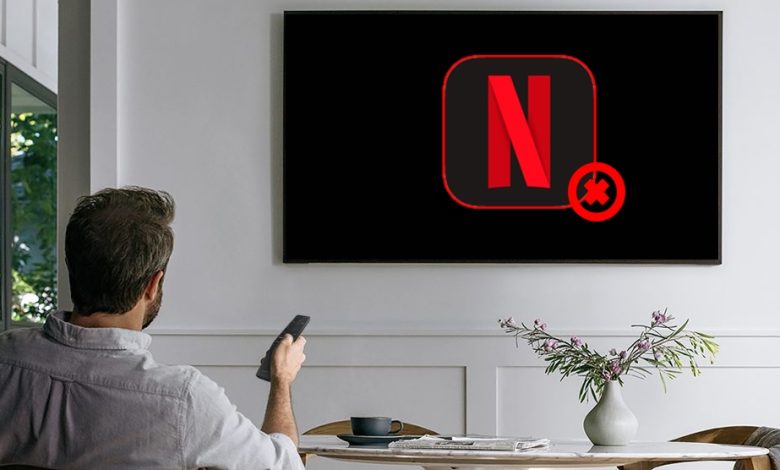
If you are facing a Netflix black screen on Smart TV and there is sound while streaming Netflix, then you are in the right place. You should move ahead with the steps to get rid of this issue. Netflix black screen is not just a simple issue as it needs to be fixed soon. Users can fix this error just by following a few steps which are available below.
Resolution for Netflix Black Screen on Smart TV
You can fix Netflix Black Screen on Smart TV with a few methods which we will discuss below.
Method 1- Restart Smart TV
- Turn off the TV from power for at least 1 minute-
- Once you unplug the TV, press and hold the power button on the TV for 5 seconds
- After that, plugin back your TV and turn it on, and try Netflix again if the black screen is fixed
Method 2- Reinstallation of Netflix App
- First and foremost, press the Smarthub option on the TV remote and highlight the Netflix app
- And then, press the tools button on the remote (if you don’t have any tools option the move ahead with the next resolution steps)
- Select reinstall and try Netflix again (if you are still getting a screen then, try Netflix for 20 minutes)
Method 3- Sign Out of Netflix
Start from the Netflix home screen and locate the left to open the menu. There you have to choose Settings
- After that, select log out and choose Yes to confirm the action
- Now, you will see the option to login as a different Netflix member
Method 3- Restart Home Network
Before plugging every device back in a good state, unplug the entire home network as a group for 30 seconds.
- Turn off or unplug the Smart TV and then, unplug the modem from power for 30 seconds
- Plugin your modem again and wait unless there is no new indicator light there with blinking status
- If the router is separate from the modem then, plug it and wait unless there is no new indicator lights are blinking
- Turn the smart TV on and check Netflix again if you are now able to stream
Method 4- Connect Smart TV to the Modem Directly
When you are all set with the network restarting, and it is still not connecting then, bypass the router. It will identify the reasons for the issue by eradicating the wireless or router connectivity issue.
- Switch off the Smart TV and plug the smart TV directly into the modem by using an Ethernet cable
- After that, you have to unplug the modem from power for 30 seconds
- Plug-in back the modem and wait unless there is no new indicator are blinking there
- If your router is separate from the modem, plug it and wait unless there is no new indicator is blinking on
- Switch on the Smart TV and check Netflix again
Method 5- Enhance Wi-Fi Signals
- Move the router to the new location to enhance signal strength. You will commonly see better reception throughout the home of the router is in the central location.
- Move the wireless device like cordless phones away from the router. Wireless interface from those devices can create problems when trying to connect over Wi-Fi
- Keep the router off the floor and a router on top of books desk or shelf will give the better reception
After following this method to fix Netflix’s black screen on Smart TV, you can stream your favorite show again. You can contact Netflix UK help Service regarding any issue which you are having while streaming. Make sure to have a good internet connection and install all available updates of Netflix.

