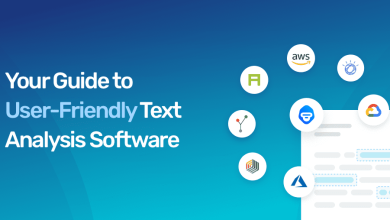How to Delete Apps on MacBook that Won’t Delete

There were times when desktops pc were in full swing and everyone who needed a computer, PC was the first preference. But later with the time there are many portable computer players comes in the market such as Sony, Dell, HP, Lenovo, etc. Overtime when apple launch its first note, all the users shifted from others brands to apple as it was smooth, fast, reliable, and very much easy to use. The features of apple macOS have been way too far from others from its competitors the most USP of the apple product were its display, Battery backup & inbuilt apps this feature caught attention in no time by the users. Even though the MacBook was very expensive but all the money spent was worth it due to its durability & reliability. MacOS is so easy to use that any new user can learn and start using it in a few days.
The app store allows users to download tons of free and paid apps which was very much new things. Anyone can get a trial of the apps from the apple store and install it without even visiting the Apple service center wherein with a windows laptop you have to visit the store to get the DVD and install it. All apps which you can download from the apple store are safe to download and install. With every update macOS force the app developer to upgrade their apps which make the user work easy. This upgrades keep the MacBook safe from malicious bugs.
Third-Party Apps:
Anything which you download from the app store is safe hence it easily gets downloaded and install but when you download anything from a browser or third-party website it asks you for additional permission to use that app unless that permission the app does not get installed nor it works. That setting to allow apps can be found in SYSTEM preferences undersea security options. Once you enable that setting it will allow you to use that third-party app.
Removing Apps:
Any app in macOS can be easily removed by going into the application folder selecting the app you want to delete. Selecting and moving to the trash and that app will no longer appear. There are also many tools to remove apps. Along with their preferences which clear the apps from their trace and cookies. If you see any message saying close app before deleting you can open the force to close option and close and app and try to delete again.
Bugs Apps:
Many a time when user search for any apps on Google they come across a bad website that claims to be genuine and ask the user to download the app but when user down that app they realize later that apps don’t get uninstalled in this can case the best option is to make sure that apps are close and try to delete it if you still get the same error or no success you can visit Apple MacBook repair shop where a technician can check if that app can be deleted by using terminal or by creating a new user.
MacOS reinstallation:
This will the last option if you are not able to delete any app. You can reinstall macOS using a time machine. If you have created any or by using a reinstall USB stick or mac recovery option. Remember doing macOS recovery can delete all the data from MacBook hence backup the data using copy-paste method.
Time machines backup:
If you have taken any time machine backup of your mac do not take backup again as that back will have an entry of the app that is malicious and when you will restore the time machine that app will get restored and deleted that will become impossible the best option is to take manual backup along with the photo library folder post backup make sure to verify backup before processing with reinstalling on macOS.
Thank you for reading the blog if you like more technical kinds of stuff you can subscribe to our blog and follow the Facebook page so you get notified when we post any content related with apple apps.